Go to: printing.cn.edu
Login with your C-N email and password
From the Options on the left side of the screen, select Mobility Print Client Setup
(it's the last option on the list)

From here, select the type of device you have (Windows, Mac, Chrome, etc.)
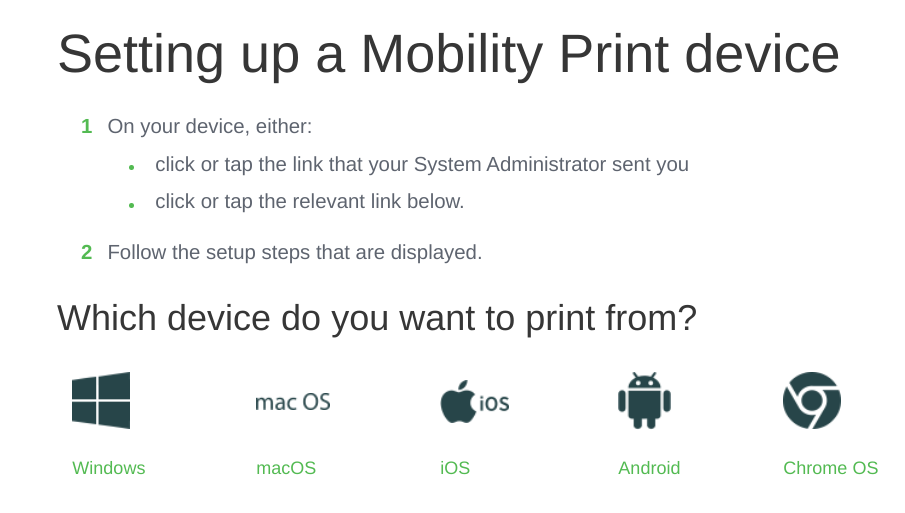
Once you select your device type, follow the instructions to add the printer to your device. At some point, you will see a list of printers. The library printer is listed as “MobilePrint_BW” and “MobilePrint_Color”. Select one or both of these printers. When prompted for a login, use your C-N email and password.
Once the printer is set up on your device, go to the document or file you want to print, the printer you added should now show up as a printer option. Select it, print the document(s), then login to the library printer and release the documents.